Sync with Git
Note: Sync with Git applies only to Design Documents at this time. Collections use our own Insomnia Sync for versioning. To learn about version control sync for Collections, refer to Version Control Sync.
Sync with Git is a built-in feature for Design Documents that enables you to configure your repository to an external Git version control system like GitHub or BitBucket.
Pushing to a remote Git repository creates the .insomnia directory that can also be used with Inso CLI.
Clone an Existing Remote Repository
Clone a remote Document from Git via the Create dropdown on the Dashboard view. You will be prompted to fill out remote Repository Settings to gain remote access.
The remote repository must contain the root .insomnia directory, otherwise you will be prompted to create a new Design Document.
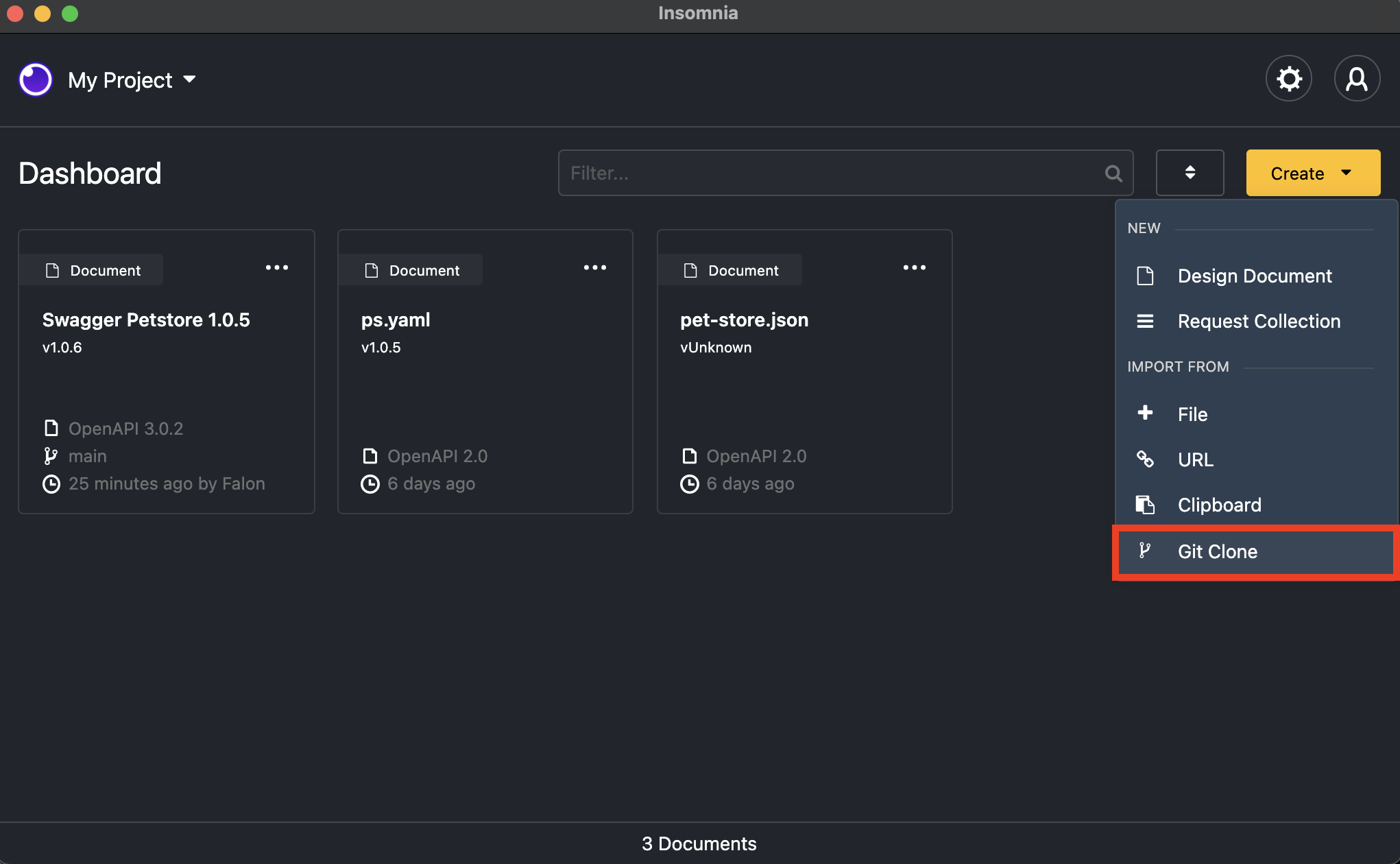
Enable Git Sync
Note: This section assumes that you already have a remote Git repository.
Enable Git Sync on Design Documents by clicking on the Setup Git Sync button beside Preferences. Then select Repository Settings. A Configure Repository modal will open.
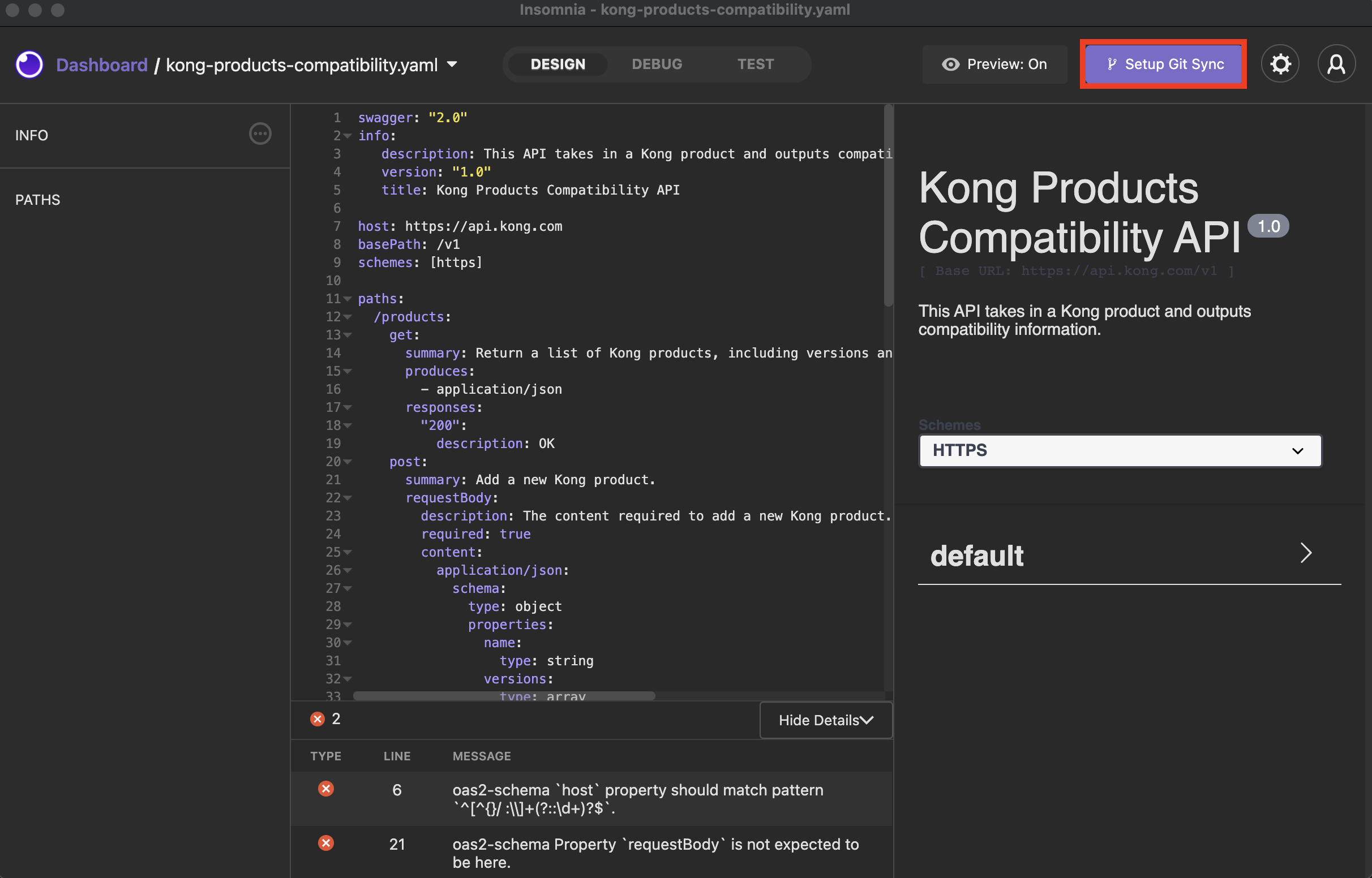 Inside a Design Document, click Setup Git Sync.
Inside a Design Document, click Setup Git Sync.
Remote Repository Settings
When configuring a remote repository, you will be prompted for the following information.
- Git URI: The URI of the Git repository. Both HTTPS and SSH URLs are supported.
- Author Name: The Git author name to store with each commit.
- Author Email: The Git author email to store with each commit.
- Username: The Git author username to match with the authentication token.
- Authentication Token: The token needed to authenticate with remote repository provider, such as GitHub or BitBucket. If you have two-factor authentication (2FA) enabled on your account, it is unlikely you will be able to use your username and password. Instead, generate a personal access token or app password with the scope outlined below.
Token and App Password Scope
Note: You may fail to set up Git Sync properly due to not enough or the wrong types of Git permissions.
Find instructions on how to create a personal access token or app password on the following platforms:
- Github
- For public repos, scope at least
public_repowhen creating your token. - For private repos, scope at least
repowhen creating your token.
- For public repos, scope at least
- Gitlab
- For public and private GitLab repos, scope at least
apiwhen creating your personal access token.
- For public and private GitLab repos, scope at least
- Bitbucket
- For private BitBucket repos, scope at least
ReadandWritein theRepositoryoptions when creating your app password.
- For private BitBucket repos, scope at least
- Bitbucket Server
Once complete, click Done and the repository settings will be persisted for future operations. The author details and token can be updated as needed.
Manage Branches
When working with Git, it’s good practice to make changes in separate branches. This has two benefits:
- Reduces the chances of merge conflicts when collaborators are making frequent changes
- Supports a pull-request workflow where collaborators can leave feedback before merging Local branches can be created from the branch management dialog. This dialog presents both local branches and remote branches.
Note: Remote branches will only appear if they do not already exist locally.
Commit Changes
Commit your changes via the branch dropdown menu. You’ll be prompted to add a descriptive message as your commit message.
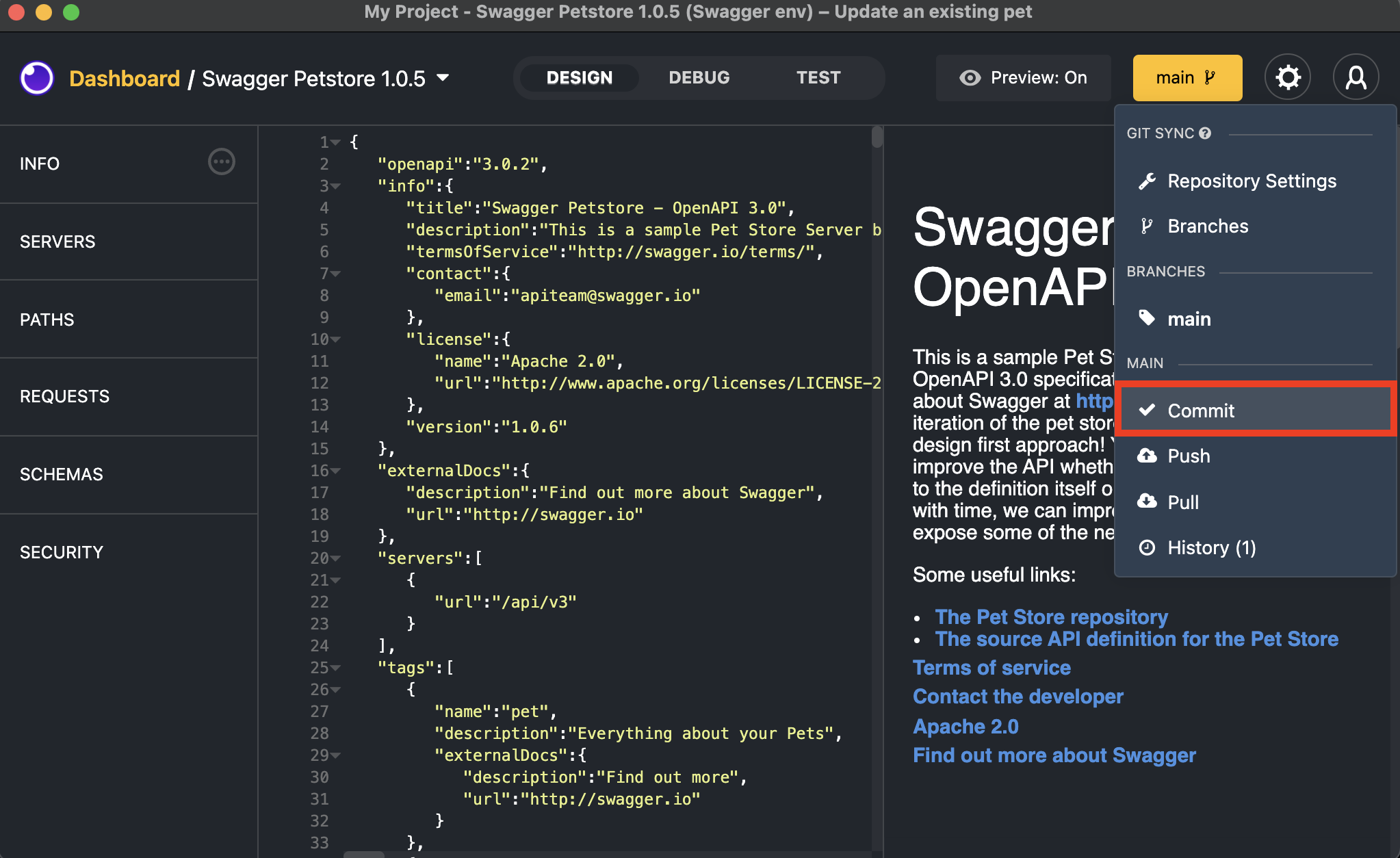
Push Changes
Pushing your changes to your remote repository for the first time creates the .insomnia directory, which you can use with the Inso CLI.
Note: If you’d like to push to an alternative branch than the default, click on the branch dropdown menu. Select Branches, and add your desired branch name.
Commits and branches only exist locally when created. A push needs to be done to share the commits and history of a branch remotely. If pushing fails, you will be given the option to force push.
The push or force push operation can fail for many reasons, and logs will be presented in the Developer Console prefixed with git-event with further debugging information. A likely cause is that your user does not have permissions to push to a protected branch.
For instance, with GitLab, the main/master branch is protected by default, and those with the developer role are unable to push directly to it. In that case, push to a separate branch and create a pull request, or update the permissions for your user on the repository.
Pull Changes
If a collaborator makes a change to the remote repository, pull the changes to access the work locally. Click the branch dropdown menu in a Document and then Pull. Any incoming changes will be merged to your local machine.
Conflict Resolution
Git sync does not currently support the ability to resolve conflicts within the application. If changes were made locally and remotely, a pull may fail.
Here are some strategies to help with conflicts:
- Each collaborator should make changes in a separate branch to avoid conflicts. Changes should be merged into master once reviewed and approved by other collaborators (eg. GitHub pull request).
- If a conflict occurs on pull, delete the branch locally and re-fetch it from the branches dialog.